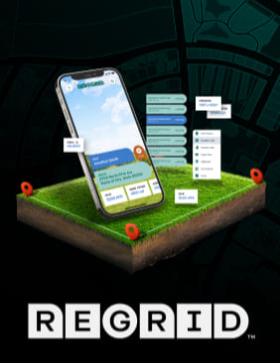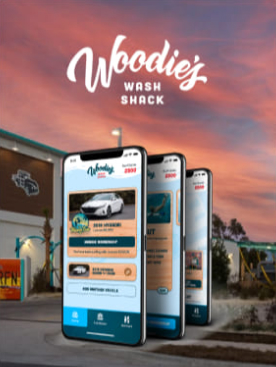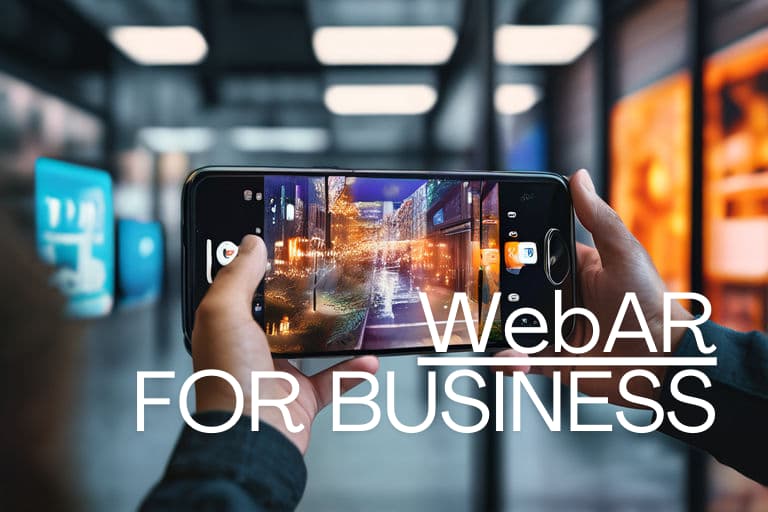Installing SQL 2008, Visual Studio 2008 and Crystal Reports ALL on Amazon EC2
Aaron Lennon – CTO, Gravity Jack
I noticed many postings on Amazon.com complaining about the 10 GB limited for AMI’s and how this prevented the installation of critical development components. I like the idea of Amazon keeping their AMI images as small as possible.
I will say it is not “simple†but there is a way to get the job done without having to perform any strange hacks that allow other drives to be seen as part of the system drive.
1) Start your windows AMI.
a. Any of the free default AMI’s that Amazon offers will do.
2) Create an EBS volume and attach it to your windows instance and attach it to your instance.
a. If you need help attaching the EBS volume then follow these instructions.
b. If you are hosting development environments on Amazon like I am it is good to checkout your Subversion repositories and host all SQL Server database files (.MDF .LDF) on an EBS volume for a fast and simple backup measure.
c. Make your EBS Volume 100GB or larger. I used 10GB for this example but there is no point to a 10GB EBS volume.
3) Install VS 2008
a. Select the options you want. I installed all languages because we host our development servers on Amazon and it is nice to be able to open a project in Visual Studio on the server is something is not working correctly after deployment. I also installed with Crystal Reports. The only options I didn’t install are a number of development tools for mobile applications and VSTO (Visual Studio Tools for Microsoft Office).
4) Install VS 2008 Service Pack
a. Now, assuming you have enough free space left install the Visual Studio 2008 service packs. These service packs don’t really take up much space at all but will fail to install if you don’t have a little over 3 gig free. If the installation does fail due to lack of free space then just install it again after the next step
5) Delete the following files to free a lot of space or move them to the D drive.
a. $NTServicePackUninstall* and $NtUninstallKB*
b. C:WINDOWSSoftwareDistributionDownload
6) Install SQL Server 2008 and customize the installation so the databases are stored to the EBS volume you created in step 2.
7) Did it work? Check to be sure everything is working and clear your browser cache and uninstall any unneeded programs etc.
a. If everything went well you should still have over 2 GB of free space.
8) Bundle your new perfectly configured windows instance. (You don’t want to lose all the work you have done)
a. This is done easily from your AWS control panel. Just right click on your instance and choose Bundle Instance.
b. After you complete the bundle process you are able to start new Servers easily and the configurations can be replicated with a single click.
9) Take a Snapshot of your EBS Volume. (You don’t want to lose all the work you have done)
a. This is also easily done from your AWS Control Panel. Just right click on your EBS Volume and choose to make a Snapshot.
b. A new snapshot should be taken on regular intervals so you always have a good backup of your EBS volume.
If you have any questions about Amazon EC2 support for your applications, please contact me. I am happy to help.
lling SQL 2008 and VS2008 and Crystal Reports ALL on Amazon EC2.
I noticed many postings on Amazon.com complaining about the 10 GB limited for AMI’s and how this prevented the installation of critical development components.  I like the idea of Amazon keeping their AMI images as small as possible.
I will say it is not “simple†but there is a way to get the job done without having to perform any strange hacks that allow other drives to be seen as part of the system drive.
1) Start your windows AMI.
a. Any of the free default AMI’s that Amazon offers will do.
2) Create an EBS volume and attach it to your windows instance and attach it to your instance.
a. If you need help attaching the EBS volume then follow these instructions.
b. If you are hosting development environments on Amazon like I am it is good to checkout your Subversion repositories and host all SQL Server database files (.MDF .LDF) on an EBS volume for a fast and simple backup measure.
c. Make your EBS Volume 100GB or larger. I used 10GB for this example but there is no point to a 10GB EBS volume.
3) Install VS 2008
a. Select the options you want. I installed all languages because we host our development servers on Amazon and it is nice to be able to open a project in Visual Studio on the server is something is not working correctly after deployment. I also installed with Crystal Reports. The only options I didn’t install are a number of development tools for mobile applications and VSTO (Visual Studio Tools for Microsoft Office).
4) Install VS 2008 Service Pack
a. Now, assuming you have enough free space left install the Visual Studio 2008 service packs. These service packs don’t really take up much space at all but will fail to install if you don’t have a little over 3 gig free. If the installation does fail due to lack of free space then just install it again after the next step J
5) Delete the following files to free a lot of space or move them to the D drive.
a. $NTServicePackUninstall*Â and $NtUninstallKB*
b. C:WINDOWSSoftwareDistributionDownload
6) Install SQL Server 2008 and customize the installation so the databases are stored to the EBS volume you created in step 2.
7) Did it work? Check to be sure everything is working and clear your browser cache and uninstall any unneeded programs etc.
a. If everything went well you should still have over 2 GB of free space.
8) Bundle your new perfectly configured windows instance. (You don’t want to lose all the work you have done)
a. This is done easily from your AWS control panel. Just right click on your instance and choose Bundle Instance.
b. After you complete the bundle process you are able to start new Servers easily and the configurations can be replicated with a single click.
9) Take a Snapshot of your EBS Volume. (You don’t want to lose all the work you have done)
a. This is also easily done from your AWS Control Panel. Just right click on your EBS Volume and choose to make a Snapshot.
b. A new snapshot should be taken on regular intervals so you always have a good backup of your EBS volume.
If you have any questions about Amazon EC2 support for your applications, please contact me. I am always happy to help.
Screenshot of final server instance contents is below.
Aaron Lennon
CTO
| alennon@gravityjack.comhttps://gravityjack.com/Office (877)Â 691-3048 yahoo= aaron_at_gravityjack skype = aaron_at_gravityjack msn = alennon@gravityjack.com ICQ = 290619095 |
We build your vision, your software, your future, and most importantly your trust